Table of Contents
There’s never been a better time to buy a TV. Yes, we said the same a couple of years ago, but that doesn’t make it any less true The industry has worked nearly all of the bugs out of LCD and OLED TVs, and today’s prices are lower than ever. Or they were until this recent chip shortage took hold.
Regardless, high-end 4K models cost about half of what they did a few years ago, and excellent mid-range models (55- and 65-inch class) are available for much less than $1,000. We’ll give you our top picks, followed by an in-depth guide to the specs and features you’ll encounter when you shop.
Updated June 17, 2022 with our Samsung QN90B Neo QLED 4K UHD (2022) review. The flagship QN90B ranks as Samsung’s best-looking 4K LCD TV and it comes with a nifty RF-harvesting remote, but we were annoyed by the number of clicks that Samsung’s Smart Hub interface demands. Still, the QN90B earns our Editors’ Choice for best 4K LCD TV.
LG G2 Evo Gallery Edition — Best OLED TV

Pros
- Excellent picture with rich blacks
- Great interface and remote
- Excellent video processing
- Super thin bezel
Cons
- Based on older WRGB technology
- Pricey
MSRP:
$3,199.00 (65-inch model OLED65G2)
The G2 Evo Gallery edition is a great OLED TV with a super thin bezel that looks especially nice on the wall. Our only caveat is that quantum-dot OLEDs that use RGB subpixels have eclipsed LG’s older WRGB technology (WRGB uses a white subpixel for brightness, which reduces color saturation).
Read our full
LG G2 Evo Gallery Edition review
Samsung S95B — Best quantum-dot OLED TV

Pros
- Fantastic, best-in-class image
- Attractive form factor
- Stylish remote and interface
Cons
- Pricey
- Processing doesn’t quite match LG’s
MSRP:
$2,799.99 (65-inch model)
Move over, LG and Sony. With help from Samsung Display’s game-changing QD-OLED panel, the Samsung S95B is our new OLED champ, combining those inky OLED blacks with accurate quantum-dot color. With an MSRP of $3,000 for the 65-inch model, the S95B commands a premium versus conventional and similarly sized OLED TVs, but with a picture this impressive, it’ll be money well spent.
Read our full
Samsung S95B TV review
Samsung QN90B — Best LED-backlit LCD TV

Pros
- Great picture and HDR
- All 120Hz HDMI ports
- Excellent color acuity and saturation
- New RF-harvesting solar remote
Cons
- Pricey
- No Dolby Vision support
- Interface requires too many clicks to get anywhere
MSRP:
$2,599.99 (65-inch)
Samsung’s best 4K UHD LCD TV delivers terrific image quality, particularly when it comes to HDR, and it serves up a quartet of 120Hz-enabled HDMI ports plus a nifty remote that can be charged via RF harvesting. We were annoyed by Samsung’s convoluted Smart Hub TV interface, which requires too many clicks for our taste. That said, the QN90B is the best-looking 4K LCD TV you can buy right now.
Read our full
Samsung QN90B Neo QLED 4K Smart TV review
Samsung QN900B — Best 8K TV

Pros
- Excellent LED-backlit LCD image quality
- Great upscaling of 4K and lower-resolution material
- Plays 8K video files and YouTube content
- Super thin for wall-mounting
- One Connect breakout box simplifies cable management
Cons
- Minor backlighting issues
- Very high price tag
MSRP:
$7999.99 (85-inch model QN85QN900B)
The QN900B is our current favorite 8K UHD TV. Excellent upscaling, accurate color, and loads of peak brightness create an impactful image–especially with HDR material. But if you need to ask how much it costs, you probably can’t afford it.
Read our full
Samsung QN900B series review
TCL 6-Series 8K — Best value in 8K TVs

Pros
- Excellent 8K reproduction and overall image quality
- Surprisingly good sound
- By far the most affordable 8K UHD TV on the market
- Plays 8K UHD HEVC files and YouTube AV1 8K
Cons
- Still pricey compared to 4K UHD TVs
- Genuine 8K UHD content is hard to come by
You can spend a lot of money for an 8K TV, or you can spend a lot of money on an 8K TV. TCL’s 8K offering is an incredible value for the quality and performance that’s delivered for the price. If you don’t need to have the absolute best in the 8K category, the TCL 65R648 is a fantastic deal.
Read our full
TCL 6-Series 8K UHD TV (65-inch class, model 65R648) review
TCL 6-series 4K — Best bang for the buck 4K TV

Pros
- Fantastic quantum dot color and brightness
- Excellent HDR rendering
- Very affordable for the image quality
Cons
- Doesn’t support Bluetooth audio directly from the TV
- Heavy for a 55-inch TV at nearly 60 pounds.
TCL is rapidly gaining—and deserving—a reputation for building affordable smart TVs that deliver incredible value. It’s 55-inch 6-series is certainly no exception, combining quantum-dot color with mini-LED backlight technology to build a set with great color, brightness, and the Roku TV operating system. We like it a lot.
Read our full
TCL 6-series (2020) 4K UHD quantum dot TV (55-inch class, model 55R635) review
The state of TV technology
CRT TVs were around for more 50 years and were still being improved when they fell out of favor. LCD TVs aren’t nearly that mature, and you’ll still find the occasional entry-level models with color and contrast issues. Color and contrast have nonetheless improved drastically in the last few years, and the improvements have trickled down almost to the lowest rung on the ladder. OLED remains at the pinnacle, but remains expensive to manufacture. I’ll talk more about LED versus OLED in a bit.
There’s also a resolution “race” in progress, though it seems to have stalled for the nonce at 8K UHD. Buying a TV with resolution of 7680 x 4320 pixels remains a pricey proposition, and there’s almost no content to take advantage of it. Apart from 4K Blu-ray, most video content is still delivered in 1080p resolution, even though 4K UHD TVs with resolution of 3840 x 2160 pixels rule the roost in terms of sales.
The best news, to expand on my previous point, is that top-end technology (quantum dots, mini-LED) has filtered down to the mid-range (defined as $750 to $1,250 for a 65-inch-class set). We haven’t seen one that quite puts it all together yet, but TCL’s 6-series come darn close. Too close, certainly, for the big three (LG, Samsung, and Sony) to remain comfortable.
Even better, nearly all the high-end 4k UHD 65-inch-class TVs that cost $600 to $10,000 or more a few years ago have dropped to below $3,000. Even Samsung’s 8K UHD QN800A-series can be hand for $3,500 (65-inch class). LG’s 8K UHD OLED—the 88-inch-class model OLED88Z9PUA—is something to behold, but it costs $30,000. Ouch. Then again, if your entertainment center is big enough to require an 88- to 120-inch-class television, that price tag might worth the experience.
Resolution: While most content remains 1080p or lower resolution, the vast majority of TVs being sold now are 2160p (4K UHD, or 3840 x 2160 pixels). Unless you’re buying something for the workshop or tool shed, go 2160p. 4K streaming is now a thing. It’s heavily compressed, and it may run you over your data cap in short order, but it’s still a consideration.
Good 2160p content looks spectacular, and most 2160p TVs will upscale lower-resolution content quite nicely. Just don’t believe any hokum about making 1080p content look like genuine 4K UHD.
That said, we’ve been incredibly impressed with just how much better both 1080p and 2160p material looks on the latest 8K UHD (7680 x 4320) TVs. More pixels, more processing power.
Screen size: 65-inch TVs are the hot commodity these days, but only you know which size TV fits best in your living space. Personally, I prefer 43-inchers. Go figure.
You can save a lot of money—$600 to $900 on a top-of-the-line set—by downsizing to perhaps 55-inches and sitting a bit closer. How close? 1.5 times the stated size of the TV is the recommended distance.
Note that the number of backlighting zones and other technologies aren’t always exactly the same across all sizes. Read the fine print carefully (if it even exists), as a 55-inch unit might not offer quite the performance of the 65-inch sets companies like to send to reviewers.
HDR: The acronym stands for high dynamic range, and it has become the norm in better TVs. HDR simply means a larger difference in luminance between the darkest area of an image and the brightest area. It doesn’t sound like much, but a lack of contrast (a comparative washed-out appearance) in LED TVs has long been an issue, especially at the entry level.
With HDR, which is created largely by significantly increasing peak brightness, light sabers and flames, highlights in hair, water, and other details really stand out. Trust me. You want it.

Dolby Vision HDR versus standard dynamic range. All HDR will be similar, but only Dolby Vision and HDR10+ adjust the TV in real time over the course of the movie.
So far, the TV industry has been scrupulously honest about labeling their TVs for HDR: HDR-compatible in the fine print means the set understands at least some of the HDR formats (HDR10, Dolby Vision, HDR10+, HLG, etc.), but likely doesn’t have enough brightness to do anything with it. If it just says HDR, that means it can do something with it.
How much it can do depends on the TV. You need at least 700 nits peak brightness at a minimum to achieve decent HDR pop (e.g., light sabers and flames that stand out), while 1,000 nits does the trick quite nicely. Vendors don’t really list nits or brightness in meaningful ways, so you’ll need to read reviews in which it’s measured. Non-HDR TVs generally max out in the area of 300 to 400 nits.
HDR format support: One of true ironies in the TV industry is that arguably the top player, Samsung, doesn’t support Dolby Vision. Nearly nearly all the other vendors do (although not on every model). All HDR TVs support HDR10 as a baseline, but HDR10 only sends adjustment info to the TV once, at the beginning of a movie. Dolby Vision and HDR10+ relay it continuously throughout the movie, so each scene (each frame, if necessary) can be adjusted independently.
HDR10 looks good. Dolby Vision and HDR10+ look better. HDR10+ is Samsung’s baby and its latest TVs support it. Alas, while many streaming services deliver HDR in HDR10+ (HDR requires very little extra data), it hasn’t caught on with most of the company’s competitors. On the other hand, many sets support the HLG standard that is common in Europe.
Contrast: Contrast is the distance in terms of luminance between the darkest and brightest points in an image. Part of HDR is also increasing contrast. A high-contrast TV is an HDR TV, although we’ve never heard of one called that. It just doesn’t sound sexy, I suppose. Anyway, he higher the contrast, the more subtle detail the TV can deliver.
Color: We’ve noticed a definite uptick in color acuity (realism), even in the middle of the market, with TVs from Hisense, TCL and Vizio showing much truer reds and greens (just about any TV will do blue well). This is largely due to the widespread adoption of quantum dots, but even those without them (Sony’s TVs, in particular) have increased the color acuity of their offeringss.
LED-backlit LCD versus OLED: There’s a luxuriousness to the image that OLED TVs produce that appeals to many, including myself. Because each sub-pixel is its own light source, when a pixel is switched off, you get near perfect black. LED-backlit LCD TVs bleed light around and through the LCDs, which are not perfect shutters.
Even the best LED/LCD TVs can’t match the blacks of OLED. (Mini-LED gets closer—see below). On the other hand, they can generate much higher peak brightness, which compensates with most material and really makes HDR pop.
The main drawbacks of OLED as a technology are a relatively limited lifespan, and burn-in; i.e. ghosts of previous images remaining on screen. LG claims 100,000 hours to half brightness for its TVs: That’s where 500 nits becomes 250 nits, and that number of hours is calculated based on the TV displaying standard dynamic range material. HDR content will shorten an OLED’s lifespan.
With normal use (two hours a day), those drawbacks will never bite you. Or for at least not for a very long time. Using OLEDs for signage, all-day long viewing, or for rendering static images, on the other hand, is not recommended.
Micro-LED (not to be confused with mini-LED backlighting) is a non-organic self-emitter technology that doesn’t suffer any of these issues, but it’s still so expensive as to excuse itself from this conversation.
Caveats and economics aside, OLED remains most users’ choice when simply using their eyes. Puppies on velvet!
Viewing angle: While most TVs look great when viewed head-on, not all look that great when viewed from an angle. So, if you’re planning to host Super Bowl parties or other events where people will watch from oblique angles, make sure you check into this aspect. Anti-glare coatings, as well as the type of LCDs used: IPS (In-Plane Switching), TN (Twisted Nematic), VA (Vertically Aligned), etc., can affect the image when viewed from other than purely perpendicular.

Use a light source with less than a quantum dot’s specific emitting frequency, and you get a pure color directly related to the size of the quantum dot. A layer of these can tremendouslyly increase a TV’s color acuity.
Quantum dots: As noted previously, more and more vendors are using quantum dots to increase color acuity. Quantum dots are tiny re-emitters that produce nearly pure colors in strict correlation to their size. If you want super-accurate color, you want quantum dots.
Backlighting: Two basic types of backlighting are used in LED-backlit LCD TVs: array and edge lit. As previously discussed, every element in an OLED (or micro-LED) panel is its own backlight.
Array backlighting is simply a grid of LEDs placed directly behind the screen. It’s an advanced type of what was once referred to as direct backlighting. Edge lighting, as you’ve probably guessed, places the light source around the edge of the display. The photons emitted by the source are redirected by various means (tunnels, light pipes, reflective materials, et al) to the filter and LCD layers of the display. Edge lighting has generally been relegated to entry-level TVs.
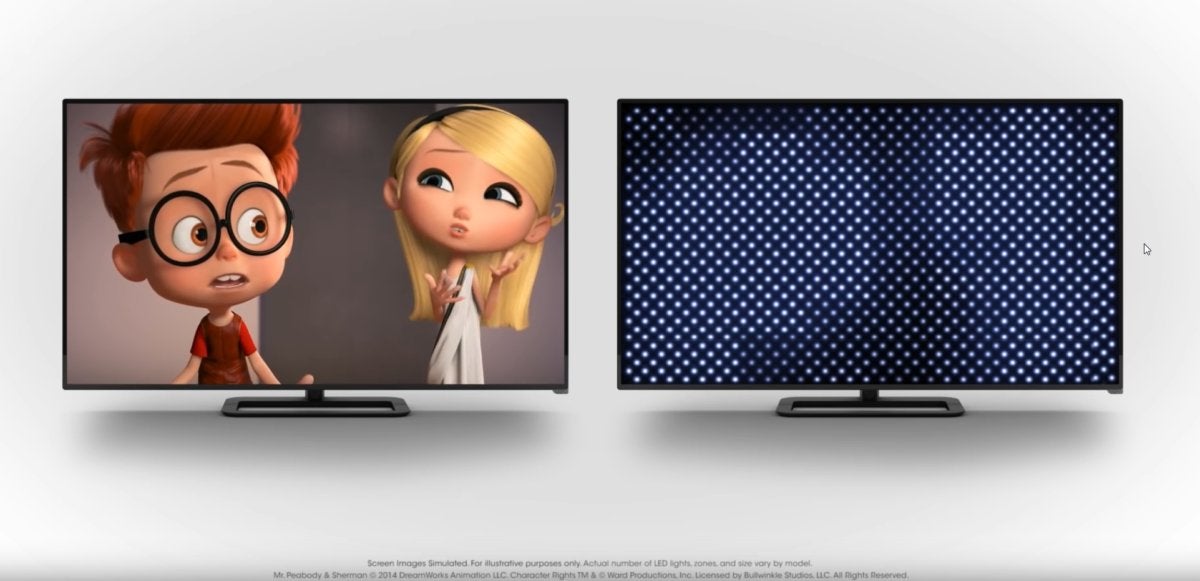
This image from Vizio illustrates how array backlighting with local dimming can reduce light bleed in darker areas.
Array backlighting produces better blacks than edge lighting, though how much better depends on a number of factors, such as the quality of the LCDs (some leak less light than others), the algorithms used to darken the zones (the individual lights or light groups), and the material being displayed. Array backlighting can also produce significantly more brightness than edge lighting, which comes in handy for HDR.
Mini-LED is the latest development in LED/array backlighting. TCL was first to market with it, but Samsung’s latest TVs also feature the technology. Basically, the LEDs are much smaller, there are far more of them, and they’re placed much closer to the filter and LCD layers, reducing bleed and deepening blacks while simultaneously increasing brightness. It’s not quite OLED, but it’s a lot closer than normal array or edge LED backlighting.
That said, 100,000 backlights doesn’t mean 100,000 dimming zones. Vendors are free to group them as they see fit. We’ve seen anywhere from 600 zones (Samsung’s 55-inch QN90F) to several thousand in TCL’s 8 Series.
While edge lighting is on it’s way out, it does have one advantage. It generally doesn’t suffer the odd artifacts—such as blocking (obvious dark or light squares), moiré, and shimmer—that array backlighting can produce.
Screen uniformity: With very bright scenes, cheaper TVs will suffer cloudy areas due to either poor anti-glare coating or uneven backlighting. Poorly designed TVs might show dark areas, generally in the corners, where the backlighting doesn’t reach. These problems have been mitigated the last few years, but they’re still something you should look for—and avoid.
Motion and refresh rate: Vendors like to combine the tricks they use to smooth motion, such as flashing the backlight with the actual hardware refresh rate (the number of times per second that the entire display can be redrawn, typically 60 or 120) to come up with indicative, but confusing terms such as TruMotion, Clear Motion, and so on.
All things being equal, you have twice as many redraws to play with on a 120Hz set as on a 60Hz set, and motion will nearly always look smoother with a higher refresh rate. Case in point: the best LED-backlit LCD sets all have 120Hz hardware refresh rates. Look for the hardware refresh rate. Or ask; it can be hard to find.
Bit depth: Most TVs these days are 10-bit (10 bits of each color, aka Deep Color), which means they’re capable of rendering just over one billion colors. There are still 8-bit (True Color) sets available, and these produce more than 16 million colors. That sounds like a lot, but you’ll still see banding. A panel with 10-bit color just about eliminates that problem.
Ports and connectivity: At a minimum, your TV should have three or four HDMI ports for connecting disc players, media streamers, and outboard audio gear (via ARC or—better yet—eARC). You can also connect legacy composite and component video equipment using adapters.
These days, HDMI 2.1—with its greater bandwidth, gaming features such as variable refresh rate, and eARC support that can deliver uncompressed surround sound in all its formats—are what you should look for. Gaming consoles can use the 120Hz modes of HDMI 2.1, so at least one port supporting that standard is recommended for gamers.
Alternatively, many sets still offer optical digital and RCA/analog outputs for connecting older audio equipment, although those connections don’t have the bandwidth required for high-resolution audio such as Dolby TrueHD and DTS HD Master Audio. If the TV you want doesn’t offer legacy connections, there are HDMI-to-legacy adapters available for very little cash.
You’ll also need USB ports if you want to connect a keyboard or mouse or play downloaded media from USB drives. Coax is required for an over-the-air antenna, and you’ll find one on any TV that features an integrated tuner. Vizio was making “displays” for a couple of years that didn’t have tuners, but the company added them back when cord-cutting gained traction. If you’re buying a used TV, be aware of that.
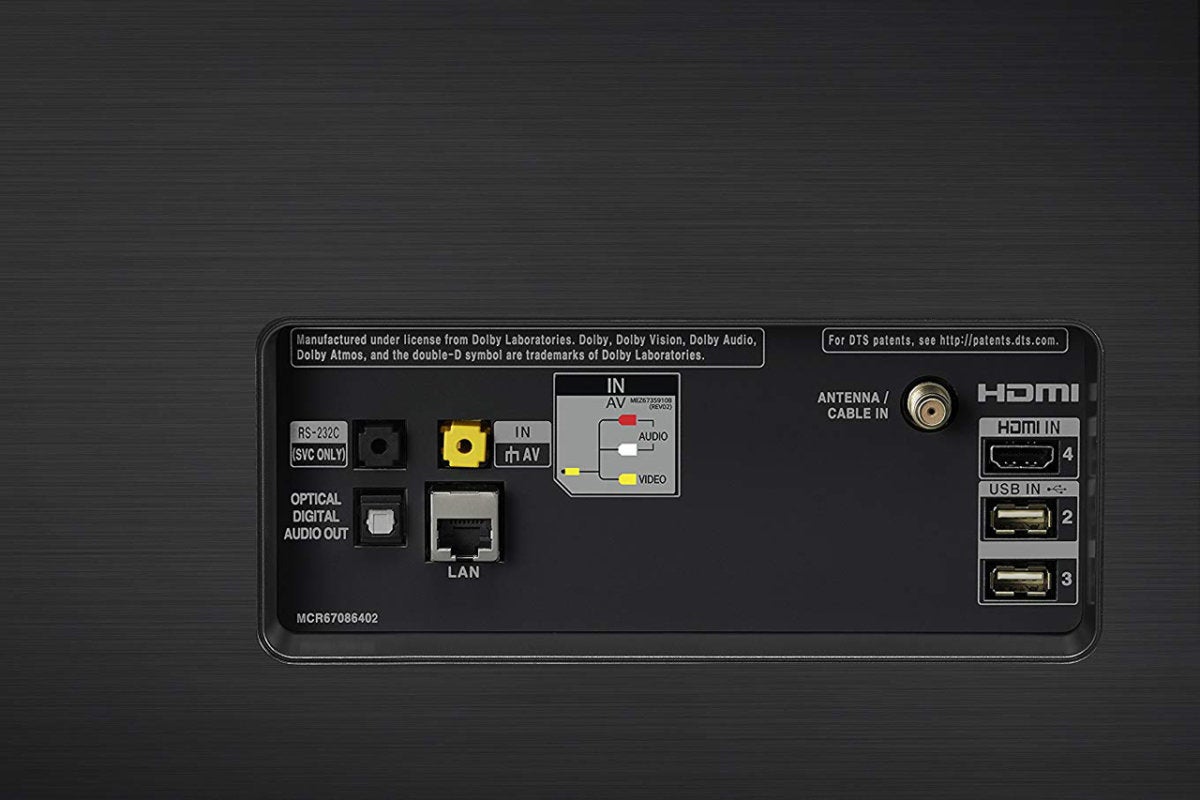
Pay attention to the type and number of ports. This is only one of two port areas on an LG TV. Many TVs offer ports nearer the side as well, for the sake of easy access.
As nearly all TVs are “smart” (using internet connectivity for browsing, streaming, gaming, and so on), you need a network connection. The majority have both hardwired ethernet and Wi-Fi, but it pays to check.
Bluetooth can be used for peripherals and remotes, but implementations vary. Note that even low-latency Bluetooth has a lag of 40 milliseconds, so while you can connect Bluetooth speakers and/or headphones, you’ll notice a time lapse between lip movements and words. HDMI ARC/eARC, optical, or analog audio outputs are preferable for listening along with video.
Apps and IQ: Just how “smart” your TV is depends greatly on which operating system it uses. Sony, and some Hisense models, use Android TV; LG uses WebOS, although it also offers the Roku OS to compete with budget-builder TCL; Samsung uses its own proprietary OS. (To give credit where credit is due, all of those operating systems are based on Linux.)
Most of the recent TV operating systems support one or another of the popular digital assistants: Amazon Alexa, Google Assistant, Samsung Bixby, and so on. If they don’t recognize speech natively (via a mic in the remote), you can usually control them with a smart speaker (Amazon Echo, Google Home, or the like).
The number and type of apps available varies wildly from one smart TV to the next, with some providing just the essentials for local and networked media playback and browsing, with others support the biggest streaming services (e.g., Netflix, Amazon Prime Video, YouTube TV, et al). Smart TVs based on Android TV and Roku tend to have the broadest ecosystems. If there’s something special you’re looking for—HBO Max or Showtime, for instance—make sure it’s there to be had.
At least one IDG employee found Sony’s integrated channel guide to be a key attraction. Some TVs lack this simple, but very handy feature (LG has a strong guide, too). Channel guides are particularly useful for cord-cutters who take advantage of over-the-air television broadcasts.
Smart TV remote control and user interface
While picture quality is king of the shopping criteria, the synergy and efficiency of the remote and user interface (how quickly they get you from point A to point B) can have a great impact on how much you enjoy your TV.
All the operating systems are attractive, but after having lived with them all non-stop for the last few years, I can honestly say that Roku gets my vote as easiest, followed by LG’s WebOS, Android TV, and then Samsung’s Smart Hub. And I rate Roku number one despite Roku not supporting Bluetooth audio gear in favor of their own proprietary stuff—a marketing-driven decision I truly despise.
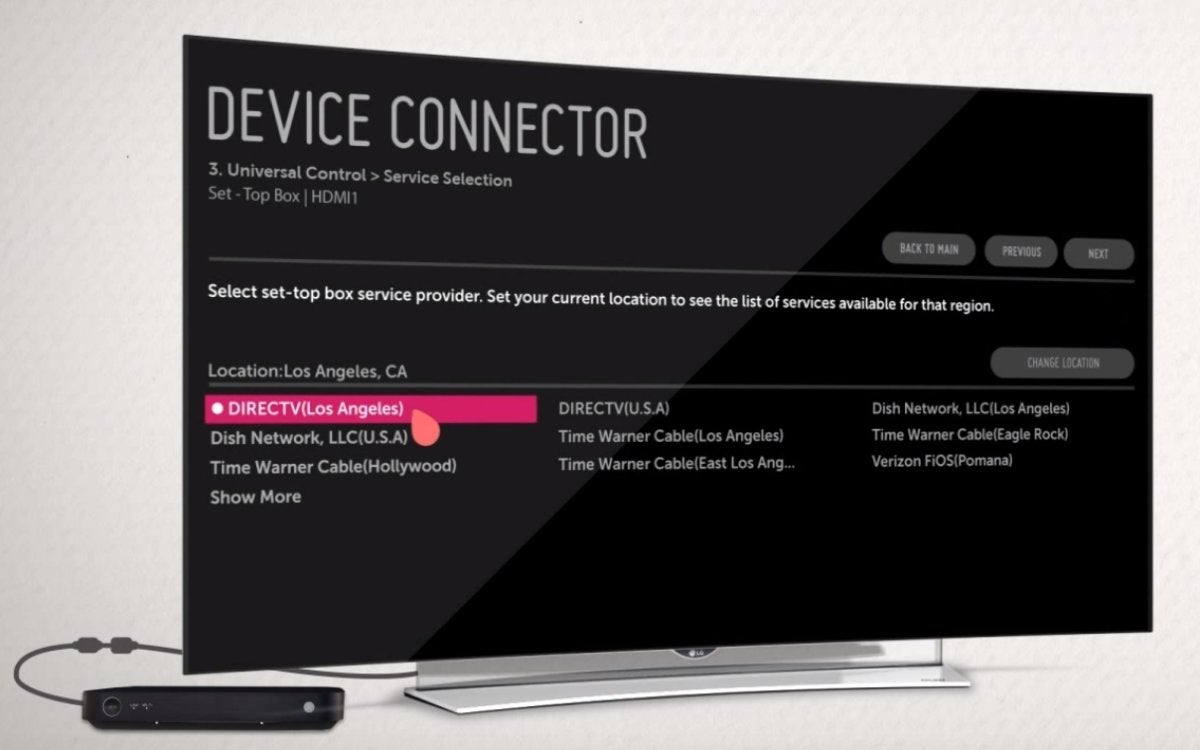
LG’s Magic Remote and interface use a free-moving cursor (the pink plectrum) so you don’t need to step through lists to select things. It’s an absolute joy to use.
As far as the remotes on their own, LG’s Magic Remote is the gold standard, with an honorable mention to the Roku remote. I love the look and feel of Samsung’s One Remote and its clever rocker channel and volume buttons, but too many common functions are off-loaded to the onscreen interface. It requires a lot more clicks than the others.
Energy consumption: You know those yellow stickers on the TVs that estimate yearly power consumption? Unless you adjust your set to ECO mode or something similar (which hardly anyone does, because you won’t get the best picture quality), those stats are pure fantasy. Note that 4K UHD sets use more power than 1080p sets, and 8K UHD sets use more power than 4K UHD sets, though not as much more as you might think.
Everything else: There are a few other factors you’ll want to consider, ranging from I/O breakout boxes, to bezel thickness, to the stand and what it will fit on, to how the TV looks mounted on the wall. But you should shop image first, and then worry about the bells and whistles.
Tips for testing TV picture quality
While I’ve described the features you should look for in a TV, as I said before, image quality is the biggest part of the equation, and that you largely judge with your eyes. That said, there are some handy, cheap, color- and brightness-measuring apps for smartphones these days. Even if they’re not 100-percent accurate, you can compare the results to spot differences.
The questions you should be asking yourself when you judge are:
- How accurate is the color? Are reds orangish? Is there too much yellow in the green?
- Is there good contrast between light and dark when next to each other?
- Do details in dark areas stand out?
- Are the blacks black, or charcoal gray?
- How bright are the brightest spots?
- Is there banding in subtle color transitions, such as sky shots?
- Is there bleeding from the backlight in dark areas?
- Is there blooming around bright objects on dark backgrounds? (Some is normal and is created by the fluid in your eyes)
- Are motion scenes jerky? (Judder)
- While being panned or moved, do detailed areas shimmer or create ugly patterns? (Shimmer, moiré)
- Are there cloudy areas on a white screen?
I’m sorry to say it, but even the best TVs will have issues—just fewer of them and less severe. The closest I’ve seen to perfect processing came courtesy of Samsung’s Q900 8K UHD smart TV. As I’ve already said, having all those extra pixels and subpixels to play with apparently helps.
Again, you’ll also appreciate a 120Hz hardware refresh rate if you can afford it, as well as a faster processor. Vendors are loathe to discuss CPU details, though the better it is, the fancier or higher-ranking the name will be. You can safely assume that the more expensive the TV from a given vendor, the better the image processing will be.
One issue you’ll run into when shopping (unless you’re just going by online reviews and opinions) is that most of the on-TV demos you’ll see running are designed to make that particular TV look good. Or, at the very least—not make it look bad. To accurately assess a TV’s capabilities, you might bring your own material on a USB stick. (It’s what I do.) What material is that?
For your convenience, we’ve placed several screens for you to download below (right-click on each rectangle and save it as a picture).
Use pure red, green, and blue to test color accuracy.
Reds should not appear orangish, or pinkish.
Look for too much yellow in the greens.
LED backlights are heavily skewed towards the blue range of the spectrum, so most TVs will do well on this test. This image should not be tinged with any green.
Blues are nearly always pretty accurate, but look for greens with too much yellow, and reds that are orangish rather than pure red. The black with a dark gray rectangle will reveal light leakage. (The gray is to keep the TV from shutting off the backlight completely.)
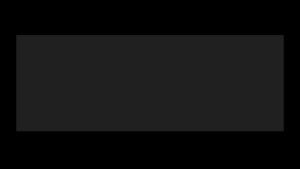
The dark gray rectangle in the center of this otherwise black image should force the TV to keep its backlight on, so you can pick out light leakage.
The white image below (it’s there, right-click) allows you to look for uneven coatings and dark spots where the backlight coverage is spotty. You’ll most often see that in the corners.
Use this solid white image to look for cloudiness or dark areas in corners. You will see some with nearly all LED-backlit LCD TVs, but it should be minimal.
You can search the web for 4K UHD HDR demos, and finding suitable ones, load them on your USB stick. Sony’s Contrast Demos are particularly useful to test blacks and backlighting. Beyond that, highly detailed scenes such as cityscapes, fine patterns, and forest scenes are handy for spotting shimmer and moiré. Quick pans over large patterns and car chases can be good for spotting jerky motion.
YouTube is also a good source for HDR, 4K UHD, and even 8K UHD content to test TVs with. It’s often highly compressed, but generally indicative. There are even “zone counters” for counting the number of zones in the array backlighting. Watch the small white block move along the edge of a black screen and each time it dims (or brightens—your choice) it has traveled over a new zone.
If you really want to go to town, you can buy the Spears & Munsil test disc, though obviously that will require an Ultra HD Blu-ray disc player.
For an even deeper dive into TV terminology, don’t miss our four-part series: TV tech terms demystified.
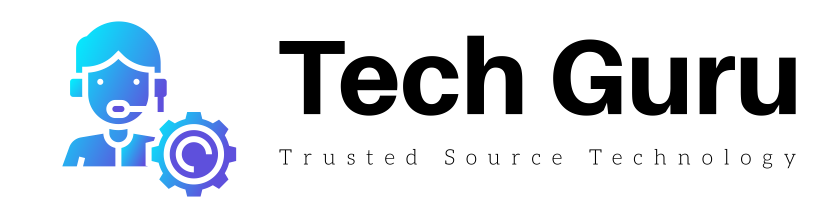




More Stories
Home Improvement: Upgrading Your Home
Home Automation Creates a Lifestyle of Comfort and Convenience
How to Set Up Kafka Integration Test – Grape Up