
Logitech recently launched the Logitech MX Mechanical Mini keyboard for Mac, and we were curious to test the PC version, which is nearly identical but with different colors. The only difference is the lack of a USB receiver and USB-C to USB-C cable for the Mac version.
This MX Mechanical Mini is a 75% keyboard, which means it has 75% of the keys of a classic full-size keyboard, like the full-size MX Mechanical and other typical PC keyboards. Visually, you can see the lack of a numeric pad and other keys that would typically be found to the right.

I used to do stuff that required heavy usage of the numeric pad, such as 3D graphics coding, but that’s no longer the case, so the lack of a numeric pad was surprisingly painless. I also expected the arrow placement to require adaptation, but it went fine. So far, I haven’t adapted to using the new Home, end End key placements, but Page Up and Page Down are “OK.”
I do a lot of research and screenshots because I use Slack with my co-workers, so the lack of a “Printscreen” button was felt initially, but I set up Greenshot to use CTRL+` instead, and it’s OK. Coding stuff like /* comments */ without a Numpad is slower, but I could use a shortcut or a macro.
The thing I miss the most from my previous G815 full-size keyboard is the volume knob I use all the time. If I were to use this keyboard permanently, I’d consider getting a USB knob to control the volume. The MX Mechanical Mini has dedicated volume buttons (F12 and two others), but a knob is better (for me).

That’s it. The key sizes are the same as larger keyboards, and this compact design is great for reducing the space your right hand has to travel from the keyboard to the mouse and is more suitable for transportation. However, Logitech does not consider it a “travel keyboard.” More on that later.
Logitech has three tactile options for the keys: Tactile Quiet, Linear, and Clicky. I’ve tested all three on various keyboards, and I consider the “Clicky” option the only one I would consider giving you a “Mechanical” feel, so be warned. Logitech’s Clicky keys are closer to the Cherry Brown and not the super-clicky Blue keys.
Tactile Quiet and Linear feel more like membrane-based keys, and that’s not something I would use. Your preferences may be different. But even the Clickly option is much quieter than Cherry Blue keys.

This keyboard can connect to three devices via Bluetooth, and one of the three channels is used by default to connect to the included Logibolt wireless receiver in the box.

There’s a USB-C port, but it’s for charging only, and you cannot operate the keyboard as a wired device. It’s a pity that Logitech did not include this connectivity option. Although the receiver would typically work just as well, a wired option would have been 100% bulletproof and possibly lower latency.
USB-C connectivity would have been a logical inclusion, especially for a pricey device like this, where we want every possible option. It could also have been a way to connect a 4th device (desktop, laptop, phone, tablet) or reduce latency.
For instance, I keep my USB-C cable connected in the evening, preventing the LED Backlighting from going to sleep. Sometimes, I need to read something or think about something before typing, and when I do, the keyboard goes dark to save battery. That can be a bit testy.
Logitech has pretty good software to manage its devices. You don’t have to install Logi Options+, but it does let you disable keys like CAPS LOCK, etc. It also saves your preferences to a Logitech cloud.

Strangely enough, there’s no place to store the Logibolt connector inside the keyboard. That’s because Logitech considers this product as a desktop accessory, but I beg to differ. People will use it as a travel keyboard, and not having storage for the wireless receiver is a bit annoying. I’m pretty sure there’s ample internal volume room for it.
The Logitech MX Mechanical Mini’s overall design and build quality are what I like most. The Logitech Clicky keys deliver excellent tactile feedback with a click feel and shorter key travel (but not too short) than classic Mechanical keys.
The industrial design is very compact and agreeable to use and looks neat on any desk. Logitech uses quality materials, and the product has a Premium feel that can be lacking in many alternatives. If anything, I’d love to see a TKL version of this keyboard with a volume knob. If you’re looking for a compact keyboard, I highly recommend considering this option.
Logitech MX Anywhere 3

I’ve also tested the Logitech MX Anywhere 3 mouse (official page), which is a familiar design since I started using that line of products when the first MX Anywhere was launched. Back then, the big feature was the ability for the optical mouse to track glass surfaces, which was a game changer for me because I happen to be in hotels and conference rooms often without a mouse pad.
This feature is still present and remains an undeniable advantage over any competitor who would not support a glass surface.

The new MX Anywhere 3 is pretty light, and I would use it as a travel mouse because of its compactness. But beware that Logitech does not consider it a “travel” mouse, and unlike its predecessors, you cannot store the Logibolt receiver inside the mouse.
Again, this should be rectified, and I can’t think of one good reason to remove the internal receiver storage – other than reducing BOM costs (??). I expect every single convenience from an $80 mouse, so I won’t be forgiving with this.
That aside, the mouse can also connect to three devices, which is very convenient because many people now have work + personal computers or desktop + laptop combos.

Logitech also has the option to switch both mouse and keyboard from computer to computer if you install Logi Options and use its Flow feature (yes, that’s different from Logi Options Plus…). Warning, Flow might not work when you run a VPN.
The MX Anywhere MagSpeed scrolling wheel can also switch from smooth to indented scrolling via software. You can set the tactile feedback and get a perfect personalized setting.
There’s a USB-C port for charging only. It’s a good upgrade over the micro-USB port Logitech still has on some of its gaming keyboards, and by now, everyone has USB-C cables all over the place. It would also be nice to have cable connectivity for the same reasons I mentioned for the keyboard.

Overall, the MX Anywhere 3 performance is stellar and very accurate and reliable. In my case, its size is slightly small (hand size: I wear M gloves), but it’s an excellent travel mouse. My primary mouse is a little bit larger. Go try one at Best Buy and see how it feels to you.
Last, the MX series of products is optimized for an office environment, so click noises are reduced or virtually non-existent. These devices can operate across OSes and platforms.
Depending on your work, you can finely tune the page scroll or create macros to expedite repetitive tasks. For example, I configured the mouse’s thumb buttons for copy/paste. Logitech’s wireless technology has also been optimized for locations where everybody uses wireless devices, so the company has paid particular attention to that.
Filed in . Read more about Keyboard, Logitech, Mouse and Productivity.
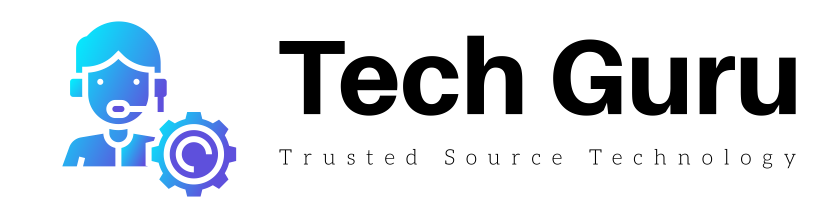
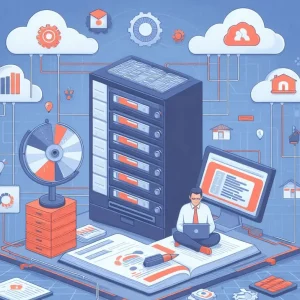



More Stories
Cloud Comfort: How Cloud Computing Simplifies Your Digital Life
How to Buy Your Next Pair of Glasses Online
Google Pixel Buds Vs Apple AirPods – The Battle of the Earbuds