Table of Contents
Support multiple screen sizes easily by scaling your dimensions.
How does Xdimen work?
When you have a UI design with a specific dimension, and you need to support different mobiles or tablets in portrait or landscape. This case Xdimen can help you to generate scalable dimesions for common devices’ screen sizes.
Xdimen generates an alternative res directory for every common screen width (configurable) and scales your design dimensions.
Xml resources are generated with help of kotlin xml builder
Find more about Xdimen here
Usage
Add to project
Xdimen must be applied in an android project.
Groovy
plugins
id 'io.github.islamkhsh.xdimen' version "$latest_version"
// agp plugin
Kotlin
plugins
id("io.github.islamkhsh.xdimen") version "$latest_version"
// agp plugin
Configure Xdimen
All properties are optional, only designWidth is required. Properties are discussed in more detail in below section.
Groovy
xdimen
deleteOldXdimen = true
designWidth = 411 // required
designDpi = mdpi()
targetDevicesWidth = [360, 375, 411]
dimensRange
minDimen = -10
maxDimen = 600
step = 0.5d
fontsRange
minDimen = 10
maxDimen = 60
step = 1.0d
Kotlin
xdimen
deleteOldXdimen.set(true)
designWidth.set(411) // required
designDpi.set(mdpi())
targetDevicesWidth.set(phonePortrait)
dimensRange
minDimen.set(-10)
maxDimen.set(500)
step.set(0.5)
fontsRange
minDimen.set(10)
maxDimen.set(60)
step.set(1.0)
Use scaled dimens
After generate xdimen resources (see next section) you can use the dimens
<TextView android:layout_width="@dimen/x100dp" # width in design is 100dp
android:layout_height="@dimen/x50_5dp" # height in design is 50.5dp
android:padding="@dimen/neg_x6_5dp" # padding in design is -6.5dp
android:textSize="@dimen/x12sp" # textSize in design is 12sp
/>
Tasks
To execute a task, make sure you execute it on an android project using one of these ways
$ gradle :prjectName:taskName.- From gradle tool window under
androidgroup. - From
Run AnyThingwindow.
generateXdimen
Generates alternative resources for every device width in targetDevicesWidth set and for every created resource qualifier it scales the dimensions to fit with this width. It uses configured properties to calculate a scaling factor, get the range of dimensions to generate and the list of screen widths’ to target.
deleteXdimen
Delete the previous generated xdimen resources unless you renamed the res file or dir. It will be executed before generateXdimen if you set deleteOldXdimen property by true.
Configuration properties
deleteOldXdimen
By setting it when you execute generateXdimen task deleteXdimen will be executed first to delete all previous generated xdimen resources and their dirs if the directory contains only xdimen.xml file.
If you renamed the
xdimen.xmlfile or its directory for any reason, this file won’t be deleted.
Default value: true.
designWidth
The value of screen width of your design in dp unit. It will be used with designDpi to calculate the relativeDesignWidth (width relative to main density mdpi) and then calculate a scaling factor for every screen width in targetDevicesWidth.
If your design is in
pxset its width in this property and setdesignDpito bemdpias in mdpi 1px = 1dp.
No default value because it’s required and must be configured.
designDpi
The design screen density (dot per inch) see more. This will be used with designWidth to calculate the relativeDesignWidth.
Default value is: mdpi
Predefined densities: for every density in common densities there’s a method with its name (
ldpi(),mdpi(),hdpi(), … etc), Also there’s a method to set custom densitydpi(value).
targetDevicesWidth
The width of screens of devices which you target. For every width in this list, an alternative resource will be generated with scaled dimensions.
ex: if the list is [350, 400] then
...
-> values/xdimen.xml # Devices with screen-width less than 350dp.
-> values-w350dp/xdimen.xml # 350dp <= screen-width < 400dp
-> values-w400dp/xdimen.xml # screen-width >= 400dp
...
You can use a predefined set as it’s, adds or removes from it, or provide your own set.
Default value is: [designWidth] set of designWidth provided value.
Predefined sets for common devices:
phonePortrait: common phones in portrait orientation.phoneLandscape: common phones in landscape orientation.tabletPortrait: common tablets in portrait orientation.tabletLandscape: common tablets in landscape orientation.
devicesInPortrait: common phones and tablets in portrait.devicesInLandscape: common phones and tablets in landscape.You can combine multiple devices list, but I recommend not to target both portrait and landscape unless you provide a custom layout for landscape or using Pane Layout.
These lists were collected from many sources: Wikipedia, ScreenSize, Pixensity and others.
dimensRange
The range of dimensions you want to be generated and scaled.
minDimen: the minimum dimen to be generated.maxDimen: the maximum dimen to be generated.step: the step between two generated dimen.
Default value: minDimen=-10, maxDimen=600, step=1.00.
fontsRange
The same of dimensRange but for fonts dimensions range.
Default value: minDimen=6, maxDimen=48, step=1.00.
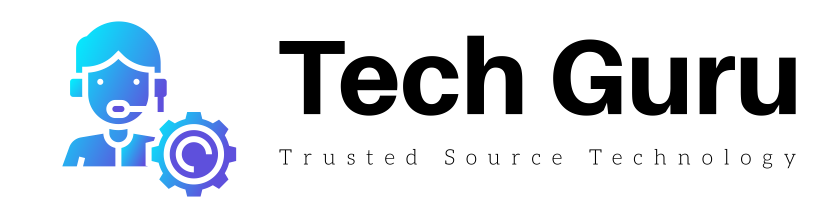





More Stories
Cloud Comfort: How Cloud Computing Simplifies Your Digital Life
How to Buy Your Next Pair of Glasses Online
Google Pixel Buds Vs Apple AirPods – The Battle of the Earbuds