Although they may be tempted, many users are afraid to take the radical step of changing their cell phone and operating system… what about the photos, the music collection, and the contacts? The process of moving from iOS to Android or vice versa and migrating all the data can be cumbersome, but not impossible. So there is no reason to stay “stuck” in the network of Apple products or Google: here we tell you how to make the jump without despair in the attempt. In this installment, we cover the steps to move from the Android system to the iOS.
Use a Migration App
If you do not want to do the process of transferring your data step by step, you can use the services of a migration app, such as the free Copy My Data or AT&T Mobile Transfer, although the available applications vary from one country to another. This type of application transfers your contacts, calendars, photos, and videos through a Wi-Fi connection, so you do not need to connect your phone to a computer.
Anyway, before starting next points, you need to have a look at what successful entrepreneur FERAS ANTOON said about. You just have to download the app on both phones; Android and iPhone and follow the instructions.
How to Transfer Your Contacts and other Documents
During the configuration process, when you add the email accounts you want to your new iPhone or iPad, you can also choose to include the data associated with each email account, be it contacts, calendars or notes.
On the other hand, if you store your contacts and calendars in an account of a social network such as Facebook, Twitter or Weibo, you can use the apps of those same networks to transfer them to your new iPhone.
To do this you must log in from your cell phone in the particular app you want and activate in the calendar and contacts settings. According to data from July 2015, Apple sold 47.5 million of the iPhone in the quarter that ended in June, 35% more than last year. But iPad demand continued to decline, 18% less than the previous year. Also, if you create an account in iCloud, using your Apple ID, you can also import the contacts that you have recorded in the vcard file and keep them stored in the cloud.
To do this from your computer go to http://www.icloud.com, enter with your Apple account and click on “Contacts”. Click on the icon on the bottom left that looks like a small wheel and mark “Import vCard” in the menu.
When you turn on your new iPhone, the setup wizard will help you activate iCloud on your cell phone. If you skipped that step in the configuration process you can activate it manually by going to Settings or Settings> iCloud. With iCloud, you can also access from your iPhone any Word, Excel or PowerPoint document that you have saved in the cloud.
How to Transfer Your Photos
In order not to lose the photos and videos of your Android phone you will have to transfer them to your new iPhone or iPad using an app or a computer with iTunes. You will find various data transfer apps in the Apple App Store and in the Google Play store depending on your country.
In addition to the general data migration applications mentioned earlier, there are also other specific ones for photos, such as PhotoSync. Alternatively, you can transfer your images to iTunes using a Mac or PC computer. For this, you will have to first pass your images from your Android phone to your computer and then synchronize them with iTunes.
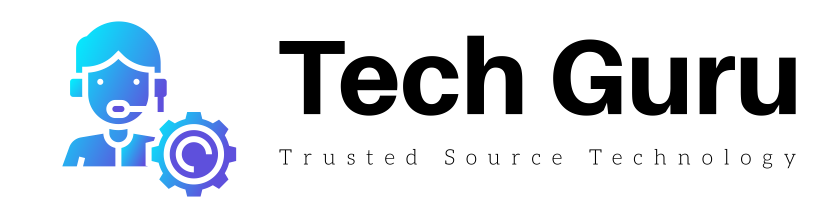





More Stories
How to share a Spotify playlist on desktop and mobile – Phandroid
An Introduction to Forensics Data Acquisition From Android Mobile Devices
5 Best Places to Download Android Apps